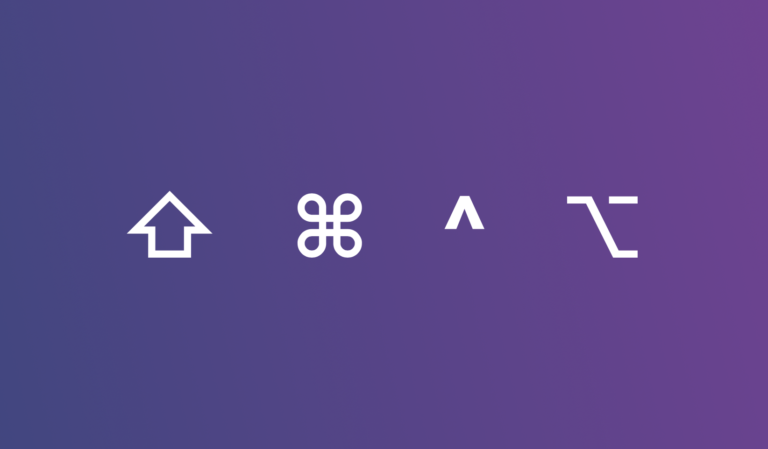Xcode – Your Gateway to iOS App Development
For anyone entering the world of iOS, macOS, and other Apple platform development, Xcode is an essential tool. But what exactly is Xcode, and how do you start using it? You’ll find out in the text below.
What is Xcode?
Xcode is an Integrated Development Environment (IDE) developed by Apple, designed for software development on operating systems like iOS, macOS, watchOS, and tvOS. It provides a range of tools for designing, developing, and debugging applications.
Key Features of Xcode:
- Creating User Interfaces: Xcode’s Interface Builder allows developers to create the visual aspect of an application. It is highly accessible and user-friendly, especially for those who are new to app development. Besides this visual approach, it’s also possible to develop the UI programmatically, offering greater flexibility and control.
- Coding and Debugging: Xcode supports multiple programming languages, but it is most commonly used for Swift and Objective-C. The debugging tools in Xcode are highly effective, helping developers efficiently locate and resolve issues.
- Testing with Simulators or Physical Devices: Xcode includes simulators for all Apple devices, allowing developers to test applications on various devices and iOS versions. Additionally, you can connect your physical device to test the app’s behavior on an actual device.
- Source Code Management: Integrated support for Git enables developers to manage their project’s source code directly within Xcode.
Downloading and installing Xcode
Xcode is available exclusively for macOS and can be downloaded either through the Mac App Store or from the Apple Developer website. Here’s a step-by-step guide for both methods:
- Downloading Xcode from the Mac App Store:
- Open the Mac App Store: The Mac App Store is pre-installed on all Macs. You can find it in your Applications folder or by using Spotlight Search (press Command + Space and type “App Store”).
- Search for Xcode: In the Mac App Store, use the search bar at the top left corner and type in “Xcode”. The search results will list Xcode with Apple Inc. as the developer.
- Download and Install: Click on the “Get” button (it might also appear as “Install” if you’ve downloaded Xcode before). If prompted, enter your Apple ID credentials. Xcode is a large file (several GBs), so the download process might take a while depending on your internet speed.
- Wait for Installation: Once downloaded, Xcode will automatically install. You can track the progress in the “Purchased” section of the App Store.
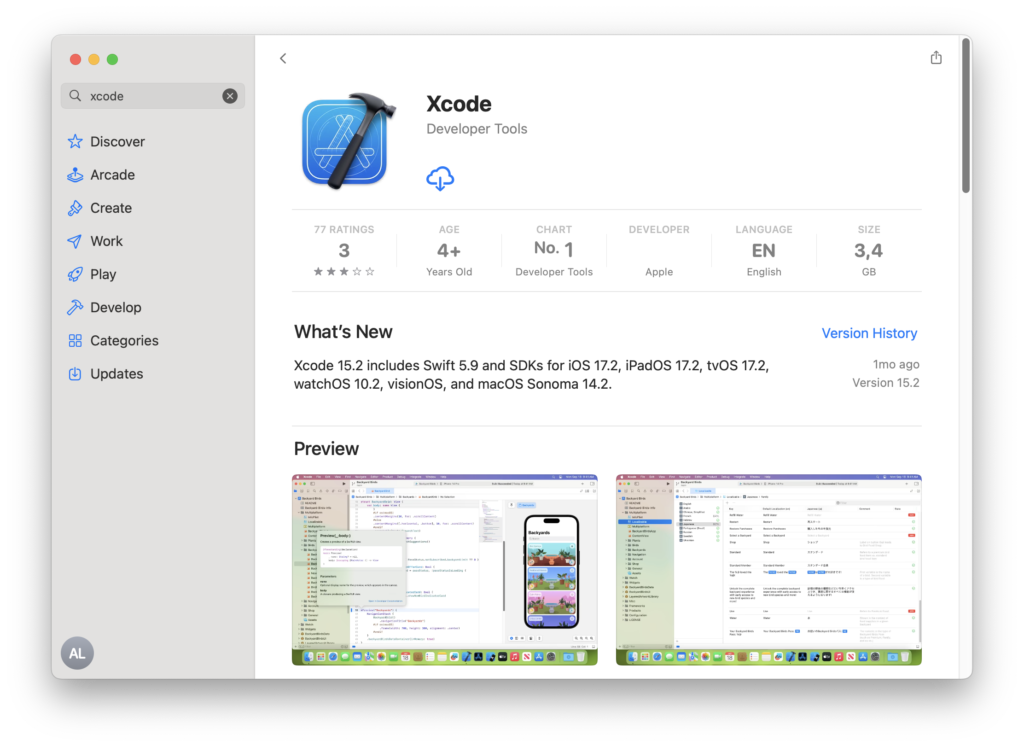
- Downloading Xcode from Apple Developer Website:This method is preferred if you need a specific version of Xcode, especially older ones not available in the App Store.
- Visit Apple Developer Downloads: Open your web browser and navigate to Apple Developer Downloads.
- Sign in With Apple ID: To access the downloads, you’ll need to sign in with your Apple ID – the same one you use for the App Store.
- Find Xcode: Once signed in, you’ll see a list of software. You can either scroll to find Xcode or use the search bar. Click on the “+” button next to the Xcode version you need to expand its menu.
- Download: Click on the download icon next to the Xcode version you wish to download. This will download a
.xipfile. - Extract and Install: After the download is complete, double-click on the
.xipfile to extract the Xcode application (this may take some time). Once extracted, drag Xcode to your Applications folder.
How to download some old Xcode version?
Also, if you want to download an older version of Xcode, if you have an older macOS, you can find versions on Apple Developer web site:
https://developer.apple.com/download/more/
or maybe some external sites that group download links that lead to the official Apple page. One of them is xcode releases web site which also provides an up to date api. For example, the site xcode.rs uses their api.
Why Look Back? The Value of Older Xcode Versions
Curious why anyone would bother with an older version of Xcode? It’s rare, but there are compelling reasons:
- A Trip Down Memory Lane: Ever wondered about the “good old days” of iOS development? Or faced the dilemma of code that mysteriously stops working with updates? Revisiting an older Xcode version can shine a light on these changes, helping to pinpoint when and why something doesn’t work the way it used to.
- To breathe new life into ancient projects and transition them smoothly to the latest Swift versions, sometimes starting with the version they were originally built in is your best bet.
- Testing the iOS Development Waters on an Older Mac: If you have an older macOS but are itching to explore iOS development without immediately investing in a new Mac, downloading a compatible older Xcode version offers a perfect solution. This way, you can get a taste of development before committing to new hardware.
Additional Notes
- System Requirements: Ensure your Mac runs a compatible version of macOS as required by the Xcode version you are installing.
- Disk Space: Given the large size of Xcode, ensure you have sufficient free space on your Mac before downloading and installing.
- Xcode Betas: For developers who want to test the latest features, beta versions of Xcode are available on the Apple Developer website. However, be aware that beta versions might have bugs and are less stable.
Start your journey in iOS app development today by downloading Xcode, and stay tuned for more insights into making the most of this powerful tool!